


Ref: DigihamPlus
Immediately available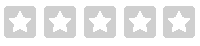 No review at the moment
No review at the moment
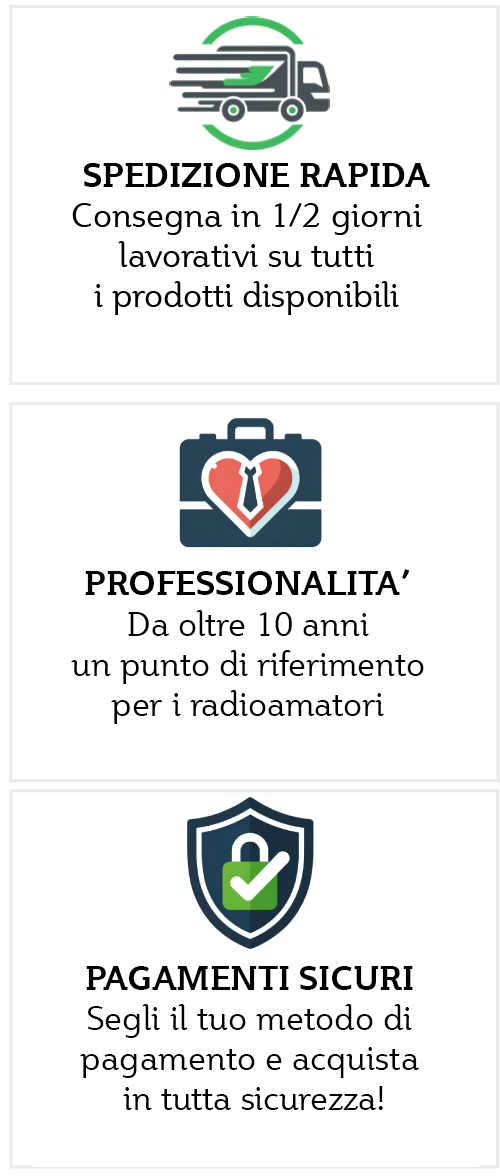
DigiHam Plus interface
The new Digiham Plus interface was created for radio amateurs who use CW extensively and do not disdain other digital modes. In fact, it is equipped with an efficient variable speed keyer, managed by a microprocessor, which gives the possibility of installing the vertical key in addition to the paddle, allowing the operator to use both simultaneously. In addition to the keyer, the DigiHam plus is equipped with an excellent USB interface, which allows you to operate in the following modes: psk31, rtty, olivia and sstv. Thanks to its excellent versatility, the DigiHam Plus represents one of our company's flagship products: it is used by thousands of radio amateurs. The interfaces of the DigiHam series, created by our company, are used in particular in the shack of those radio amateurs who want to get the best, in any operating condition: contest, right hand, portable operations, etc. It is, therefore, an absolute novelty, which we have created for those who love digital modes and CW. The part dedicated to digital modes of DigiHam Plus allows you to operate with any type of software intended for rtty and psk31, without the need to make complex software settings. In fact, it is equipped with a particular circuit, capable of driving the PTT of the transceiver via a small "portion" of the audio signal, which is taken, completely automatically, from the line out output line of the sound card. This prerogative means that the interface is compatible with all types of software available online and does not require any settings to manage PTT switching. However, after having made some technical considerations regarding the various software available on the internet, I would like to suggest to our customers the use of Mixw. The DigiHam Plus also has the ability to adjust the signal levels, both in transmission and reception, and to manage the PTT circuit switching delay time as desired. The DigiHam Plus interface, created by EP, was designed for use with modern personal computers not equipped with a serial port. In fact, it works exclusively via connection to the USB port and the sound card. Digiham Plus is equipped with isolation transformers and optocouplers, which provide perfect electrical isolation between the transceiver and the personal computer, ensuring safe use. Installation of the DigiHam Plus interface is extremely simple, thanks to the instruction manual provided by the manufacturer. The great versatility and ease of installation of DigiHam Plus means that this interface is used by both expert radio operators and novices, with excellent results. In fact, it allows you to receive in CW mode, using the appropriate software, and to transmit with the key. This prerogative is of great help, especially to beginners who are trying their hand at learning CW.
Psk31
The psk31 is a digital data transmission system; was developed, initially, by Pawel Jalocha (sp9vrc); it subsequently underwent significant improvements by the English radio amateur, Peter Martinez (g3plx). For several years now the psk31 has been used by a good number of radio amateurs; and, from month to month, the number of operators who dedicate themselves to it grows more and more. The psk31 bases its operation on the phase variation of a single audio tone; the phase of the transmitted audio tone varies by 0 or 180 degrees; each phase variation is associated with a logical state change. Thanks to its characteristics (bandwidth less than 50HZ, high signal/noise ratio, etc.) the psk31 proves to be more effective than any other digital data transmission system and allows us to use very low power (20 - 30 watts) to make bilateral connections at considerable distances, with extreme simplicity. All this is also possible thanks to the help of the multitude of existing software. Operating in psk31 is very simple; all you need is a very common personal computer, equipped with a sound card, an HF transceiver and any software; the RTX audio signal must be connected to the sound card on the line-in input and the audio signal to be transmitted must be taken from the line-out input; a circuit, present on our interface, will switch our rtx to transmission every time we give the software the appropriate command. If you are not familiar with digital broadcasts, it will be advisable, before transmitting, to be followed by an expert colleague; just a few short lessons will be enough to become a skilled operator!
Rtty
RTTY is the acronym for Radio Tele Type which, literally, means: radio transmission with teleprinter. To obtain this condition, the AF signal is modulated in AFSK (Audio Frequency Shift Keying) with two frequencies, called: one Mark and the other Space. Data transmissions occur at different standard speeds; they are:?45,45 Baud, used by Radio Amateurs: (BAUD is the unit of measurement of the transmission speed of encoded information, which is equal to one bit/sec.); ?50-56, 88-75 Baud, used by journalistic or commercial agencies;?110-300 baud, used mainly for transmission in ASCII code (ASCII stands for American Standard Code for Information Interchange).?To obtain the transmission of these codes Our radio equipment is equipped with auxiliary devices, called decoders. The task of the RTTY decoder is to convert the Mark and Space frequencies into logical levels of one or zero, respecting the transmission speeds mentioned above. These logical levels are obtained using the BAUDOT codes or ASCII; to these seven Bits, 3 more Bits must be added, namely the Start Bit, the Parity Bit and the Stop Bit. As in the Baudot code, the Start Bit is a 0; the seven bits of the character follow; the letters are closed by a parity bit and a stop bit, which is always one. Finally, it should be mentioned that there is another ASCII code, called extended (eight-bit ISO code), mainly used in modern computers for decoding keyboards and videos. Anyone wishing to deepen their knowledge of these codes can refer to texts that deal with computerized information technology, especially their operating systems. In conclusion, I would just like to remind you that the standard speeds most used with ASCII codes are 110 Baud and 300 Baud. As part of RTTY transmissions with sound cards, it is possible to transmit in FSK or AFSK mode. In FSK (Frequency Shift Keying) the mark and space frequencies in transmission are managed directly by the RTX (which therefore must have the "FSK" or "RTTY" mode) via an internal modulator. In any case, reception is the responsibility of the sound card. In AFSK (Audio FSK), however, the management of the mark and space are delegated to an audio oscillator external to the RTX, which therefore does not need to have the "FSK" mode. With our interface it is possible to operate only in afsk mode.?
Olivia
One of the latest digital modes, used in shortwave, is called “Olivia”. The olivia mode was born in December 2004 by Pawel Jalocha SP9VRC, who decided to use his daughter's name for this new digital mode. Olivia was created for QSOs with a low or "non-existent" signal and is based on MFSK (Multi-Shift Frequency Keying) modulation; contains FEC control code for real-time error correction. Olivia's most commonly used mode uses 32 audio tones, spaced 31.25 Hz for a transmission rate of 31.25 baud. The occupied band is 1000 Hz; but, to take up less "space", Olivia can work at 2, 4, 8, 16, 32, 64, 128 or 256 tones with an effective occupation of 125, 250, 500, 1000 or 2000 Hz. The speed of transmission is proportional to the number of tones that are transmitted. For error correction, Olivia uses a FEC technique, based on the 64-bit Walsh transform and 7-bit Ascii characters. The 64 bits of the Walsh transform are spread in Olivia over several characters, decreasing the transmission speed but increasing the error correction. The result is a real speed of 5 characters, transmitted every two seconds, which corresponds to approximately 15 words per minute (WPM). Olivia's performances, with respect to the signal/noise ratio, are excellent. It is, in fact, possible to decode a signal 10dB below the noise, using the standard bandwidth of 1000 Hz. The most used frequencies for Olivia traffic are 14106.5 kHz, 14107.5 kHz, 14108.5 and 7038.5 kHz.
Cw
Morse code, also called Morse alphabet, is a system for transmitting letters, numbers and punctuation marks by means of an intermittent coded signal. It was developed by Alfred Vail, in 1835 during his collaboration with Samuel Morse in the development of telegraphy and completed on January 8, 1838. Morse code is an ante litteram form of digital communication. However, unlike modern binary codes which use only two states (commonly represented as 0 and 1), Morse uses five: dot (•), dash (—), short interval (between each letter), medium interval (between words) and long interval (between sentences).
Accessories needed to make the DigiHam interface operational
a USB type B cable, to connect the PC's USB port to the interface
3 mono 3.5mm jack connectors
a 3.5 mm stereo jack connector
a female db9 connector, to make connections between radio and interface on the interface side
a connector compatible with the data port of our transceiver to make connections between the interface and the radio on the radio side
a piece of shielded cable to connect the interface to the sound card
an RCA cable on the interface side and a mono jack on the radio side, to connect the keyer output to the key input (CW) of the transceiver.
A telegraph key connected to a 3.5mm mono jack
A paddle button connected to a 3.5mm stereo jack
A power cable equipped with a 500 mA fuse to be connected to the CN8 power socket.
Connection between interface and PC for psk31 and rtty modes
The connection between the computer and the USB interface is extremely simple. First we will have to prepare two pieces of shielded cable or, if we prefer, a piece of shielded ribbon. In one of the two sections we will connect the two mono jacks that we have previously obtained, while in the other we will solder, on one side, a mono jack and, on the other side, a stereo jack. I recommend connecting the shielded cable to only one of the two channels of the stereo jack; the other channel will remain unused. I strongly suggest not using both; this solution could create problems. Once the two cables have been joined, we will connect the cable with the two mono jacks to the mic input of the sound card, while the other end will be connected to the CN2 (LINE IN) connector of the interface. The piece of cable with a mono jack and a stereo jack, however, will be connected to the stereo jack to the speaker output of the sound card (line out), while on the other side it will be connected to the CN1 connector (LINE OUT) of the interface. As you can see in the screen printing of the interface on the 2 connectors there are the words line in and line out, so there is no possibility of making errors. We will connect the USB cable last, after having made all the other connections. The turning on of the red LED on the interface will indicate that the circuit is powered correctly. I also recommend carrying out all connection operations between the interface and the computer with the computer turned off.
Connection between interface and transceiver
Even the connection with the transceiver, as we can see in the image below, is very simple. The one depicted in the image is the DB9 connector on the interface seen from the front. In this regard, we will connect the PTT of the transceiver data port to pin 1 of the DB9 connector. We will also connect pin 7 of the DB9 connector to the mic input pin of the transceiver data connector, while we will connect pin 9 of the DB9 connector on the interface to the rx pin of the transceiver data port (signal for reception). We can take the mass at will from one of the 3 dedicated pins, which are 3, 5 and 6. Once this is done, the connection to the transceiver is completed and the interface is ready for transmission. However, we strongly suggest that you consult the operational notes at the end of the page.
Connection between telegraph key interface and transceiver
The connection of the variable speed keyer with the keys and the transceiver is carried out as follows: first we will connect two 3.5 mm jacks to the two telegraph keys via a shielded cable; for the vertical button we will use a mono jack, which will be inserted into the CN6 terminal block; the connection between the interface and the paddle will instead be made via a 3.5 mm stereo jack; the two paddles will be connected, respectively, to the R and L contacts of the jack. We must also connect the paddle's ground to the ground contact of the stereo jack: once this is done, we will insert the paddle into the CN7 stereo jack socket. Subsequently we will connect the interface with the key input of the transceiver, using the usual shielded cable, to which on the interface side we will connect an RCA connector, which will be inserted into the CN5 socket; while on the transceiver side we will choose a connector compatible with the key input of the latter: usually it is a mono jack. I strongly recommend mounting the cable appropriately, carefully isolating the mass from the central unit; a short between ground and center could damage the switching transistor TR4. After having connected the keyer with the keys and with the transceiver, we will mount the power cable, connecting the positive to the center contact of the supplied plug. It would be preferable to mount a 500 mA fuse on the power cable. Furthermore, after having connected the power cable to the CN8 socket, we will move the SW1 switch to the on position: once this has been done, we will see the D? LED light up, while by moving the paddle, we will see the two D? LEDs. and? light up one in correspondence with the points and the other in correspondence with the lines. If all this happens correctly, the keyer is ready to operate in CW with the R15 potentiometer, we will adjust the speed of manipulation of the paddle based on operational needs and the experience acquired with CW. I strongly recommend not carrying out operations not indicated in the manual and not replacing components with others of a different value.
Operational notes for psk31 and rtty modes
The digital modes, thanks to their potential, guarantee excellent results even with medium-sized antennas and reduced powers; However, to obtain good performances from this type of transmission, a series of practical measures must be observed, which benefit both us and our correspondents. Once the connections between the transceiver interface and the computer have been made, to start receiving it is sufficient to tune in to a frequency where there is good traffic in psk 31 or in rtty. I suggest using the psk31 mode in the 20 meter range in the first tests, at 14070 khz. Once the frequency has been tuned, if the connection between the radio interface and the PC has been carried out correctly, we will observe in the waterfall graph of the software in use the spectrum of the received signal with yellow stripes, of a more or less intense colour: those stripes represent the audio tones of the various transmissions present in the band. To tune a station, simply click with the mouse on one of them, without the need to move the tuning knob. If the yellow is too intense, it is preferable to rotate the potentiometer R11, present on the interface, to reduce the level of the received signal. To transmit correctly, however, it is necessary to adjust the wave level and the general volume level in the windows mixer by 1 – 2 notches. It is also necessary to disable the compressor and keep the alc level low. Failure to comply with these precautions could make the transmitted signal indecipherable, causing disturbances to adjacent QSOs, due to excessive widening of the band of the transmitted signal. The level of the volume control in the Windows mixer, therefore, must be kept low (about 2 notches). Once the levels have been adjusted in the Windows mixer, to keep the ALC level under control we will act on the R10 potentiometer on the interface. Before giving the software the command to transmit, I suggest rotating the R9 potentiometer all the way to the left; it establishes the delay time in the tx/rx switching. Once we have rotated the R9 potentiometer all the way to the left, we will give the software the command to transmit, perhaps sending a rather long cq. Once this is done, we will rotate R9 to the right until we see the transceiver go into transmission. After seeing the transceiver switch to transmission, we will rotate the R9 potentiometer to the right again for a few millimeters. At this point we will be ready to carry out our first QSOs. To be sure that we are transmitting correctly, it would be advisable to have the IMD (intermodulation distortion) level passed to you by the correspondent. An IMD level, between –30 and –25 dB, would be a clear indication that the adjustments on the Windows mixer and interface have been made correctly. Below –20 dB we are in the presence of a high IMD and, therefore, it would be advisable to further adjust the wave level and the general volume control on the Windows mixer, to bring the IMD back to acceptable values. As we will see in the lower part of the waterfall reception/transmission window, there is an indication of the audio frequency we are receiving or transmitting. This frequency is limited by the characteristics of the sound card, by the characteristics of the transceiver and, last but not least, by the reduced bandwidth of the isolation transformers. To transmit and receive correctly, I suggest using the portion of the audio spectrum, which goes from about 800 HZ to about 2 KHZ. Psk 31 and rtty do not require excessive power; therefore it is good practice not to exceed 40 watts.
Data sheet
Specific References